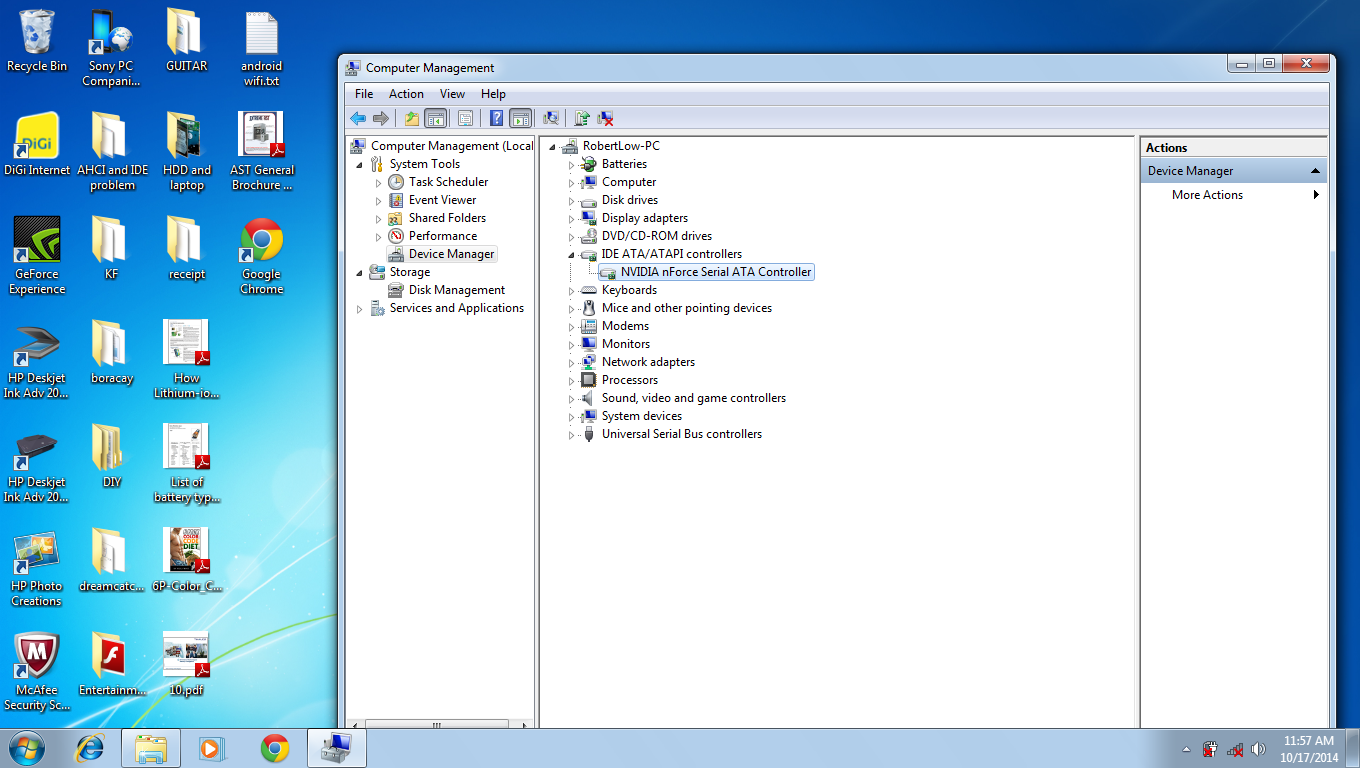I am using a laptop model ACER ASPIRE 4530. Ever since I formatted the laptop in 2011, I have been facing this common error every 1-2 weeks. Which is during the laptop start up, it will entered blue screen. Then I need to enter to the BIOS setup via F2 button and changed the SATA mode from AHCI to IDE. Didn't bother to fix this until recently, I found its kinda annoying even during browsing the internet, it will enter blue screen. I need to restart the PC and reset the BIOS setting and start it all over again. I start to search and asking around for expert advice. Then I started to get more insight about this problem. Some said I need to reformat with BIOS set to AHCI mode, some said I need to change the CMOS battery and etc. Deep inside I know this does not solve the root cause that I am facing.
Then, I realized my issue is actually due to weaken CMOS battery and without AHCI driver installed. Everytime after I reset the BIOS setting under advance I/O tab with SATA type to IDE mode, I able to boot the PC normally. On the other hand, AHCI mode will cause it jump into blue screen. After a while of using in IDE mode, the weak CMOS battery can't retain the BIOS setting information and will reset to default, which is the AHCI mode. The PC will look for this driver but it is not available because I didn't install it. This is because the ACER driver disc does not has executable file for the AHCI, has only the .sys and .dll files, I do not know how to install this until recently.
First, on the My Computer icon, right click and highlight on manage, and left click. Double click on System Tool, and then Device Manager. Go to the top and highlight on the USERNAME-PC, right click and click on Add Legacy Hardware. When a Welcome to Add Hardware Wizard appear, click on Next button. Select Install the Hardware That I Manually Select From a List(Advanced) and hit Next button. Highlight the IDE ATA/ATAPI Controllers list and click Next button. Search the driver file from your driver disc or you can download the latest from the motherboard manufacturer or laptop OEM website.
Content inside IDE ATA/ATAPI controllers before install AHCI driver
After this, you have done installed the AHCI driver but if you notice in the Device Manager, the list has an asterisk with yellow symbol appear beside infront of it with code 10 error, means that there is some inadequate information required to enable this driver to works. This could be the registry value in the system driver file is incorrect. Need to reset the value.
This is some insight about registry before we start to fix it. Windows Registry is the hierarchical that stores configuration setting and option on Microsoft Windows OS.
HKEY_LOCAL_MACHINE\System\CurrentControlSet\Control\
*device driver, comes with the latop or hardware's driver disc
HKEY_LOCAL_MACHINE\System\CurrentControlSet\Services\
*system driver, comes with the window OS
System driver link local system(window OS) to BIOS while device driver link to the device itself. Information between device driver and system driver must be matched in order to allowed the device to function properly.
In my case, I need to ensure the 'start' file in HKEY_LOCAL_MACHINE\System\CurrentControlSet\Services\Msahci has the same value as the 'LegacyAdapterDetection' file in HKEY_LOCAL_MACHINE\System\CurrentControlSet\Control\Class\{4D36E97B-E325-11CE-BFC1-08002BE10318 which is the value of 0.
Now, restart the PC and press F2 to enter BIOS. Change SATA type to AHCI mode, boot the PC. You may check the IDE ATA/ATAPI Controllers in Device Manager, the activated controller is now changed to NVIDIA nForce Serial ATA controller.
Well, you may ask why I need to bother to use AHCI if IDE is already working. Then, you should ask back yourself why prefer to use Nokia 3310 while having a Iphone 6 smartphone? So the same goes to the AHCI mode and IDE mode. It is the management protocol to handle the transfer between processor and storage media. AHCI stands for Advanced Host Controller Interface. A standard used by vendor to define the parameters for their design. It utilize the Serial ATA which is lesser number of wires and higher transfer rate compared to IDE, which is also known as the Parallel ATA. Transfer rate for IDE range from 5MB/s up to 133MB/s, while SATA speed range from 150MB/s to 600MB/s. IDE has 40pins while some has 80pins, SATA on the other hand has only 7pins.
Conclusion, If you don't wan to get annoyed by glitches or buffering when watching or fast forward a video clip, you should consider to use the AHCI mode. For better illustration, please watch the below video clip and spot the difference between AHCI and IDE mode.
Then, I realized my issue is actually due to weaken CMOS battery and without AHCI driver installed. Everytime after I reset the BIOS setting under advance I/O tab with SATA type to IDE mode, I able to boot the PC normally. On the other hand, AHCI mode will cause it jump into blue screen. After a while of using in IDE mode, the weak CMOS battery can't retain the BIOS setting information and will reset to default, which is the AHCI mode. The PC will look for this driver but it is not available because I didn't install it. This is because the ACER driver disc does not has executable file for the AHCI, has only the .sys and .dll files, I do not know how to install this until recently.
First, on the My Computer icon, right click and highlight on manage, and left click. Double click on System Tool, and then Device Manager. Go to the top and highlight on the USERNAME-PC, right click and click on Add Legacy Hardware. When a Welcome to Add Hardware Wizard appear, click on Next button. Select Install the Hardware That I Manually Select From a List(Advanced) and hit Next button. Highlight the IDE ATA/ATAPI Controllers list and click Next button. Search the driver file from your driver disc or you can download the latest from the motherboard manufacturer or laptop OEM website.
Content inside IDE ATA/ATAPI controllers before install AHCI driver
After this, you have done installed the AHCI driver but if you notice in the Device Manager, the list has an asterisk with yellow symbol appear beside infront of it with code 10 error, means that there is some inadequate information required to enable this driver to works. This could be the registry value in the system driver file is incorrect. Need to reset the value.
This is some insight about registry before we start to fix it. Windows Registry is the hierarchical that stores configuration setting and option on Microsoft Windows OS.
HKEY_LOCAL_MACHINE\System\CurrentControlSet\Control\
*device driver, comes with the latop or hardware's driver disc
HKEY_LOCAL_MACHINE\System\CurrentControlSet\Services\
*system driver, comes with the window OS
System driver link local system(window OS) to BIOS while device driver link to the device itself. Information between device driver and system driver must be matched in order to allowed the device to function properly.
In my case, I need to ensure the 'start' file in HKEY_LOCAL_MACHINE\System\CurrentControlSet\Services\Msahci has the same value as the 'LegacyAdapterDetection' file in HKEY_LOCAL_MACHINE\System\CurrentControlSet\Control\Class\{4D36E97B-E325-11CE-BFC1-08002BE10318 which is the value of 0.
Now, restart the PC and press F2 to enter BIOS. Change SATA type to AHCI mode, boot the PC. You may check the IDE ATA/ATAPI Controllers in Device Manager, the activated controller is now changed to NVIDIA nForce Serial ATA controller.
Well, you may ask why I need to bother to use AHCI if IDE is already working. Then, you should ask back yourself why prefer to use Nokia 3310 while having a Iphone 6 smartphone? So the same goes to the AHCI mode and IDE mode. It is the management protocol to handle the transfer between processor and storage media. AHCI stands for Advanced Host Controller Interface. A standard used by vendor to define the parameters for their design. It utilize the Serial ATA which is lesser number of wires and higher transfer rate compared to IDE, which is also known as the Parallel ATA. Transfer rate for IDE range from 5MB/s up to 133MB/s, while SATA speed range from 150MB/s to 600MB/s. IDE has 40pins while some has 80pins, SATA on the other hand has only 7pins.
Conclusion, If you don't wan to get annoyed by glitches or buffering when watching or fast forward a video clip, you should consider to use the AHCI mode. For better illustration, please watch the below video clip and spot the difference between AHCI and IDE mode.
IDE Mode
AHCI mode